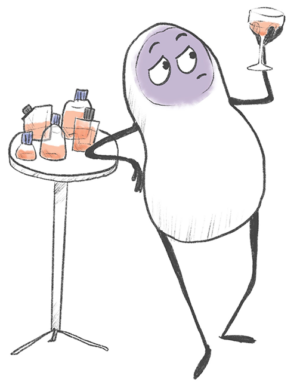You might have used this feature already. When you enter a new value in a field in the cell details page this value will subsequently appear in the dropdown selection of the respective field. This makes filling out the details pages with your preferred values a lot quicker and less prone to mistakes.
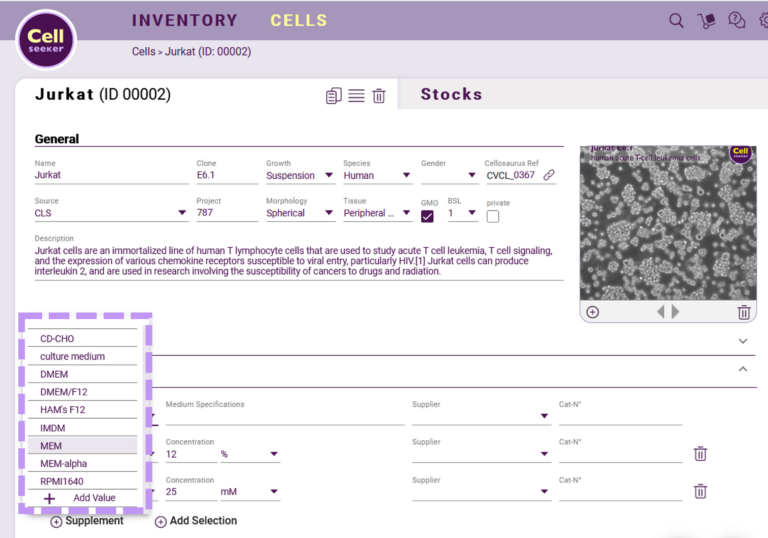
Did you ever wonder, if you can alter these values, merge two similar entries or delete obsolete values? Naturally, you can! Navigate in the settings drop down to the entry ‘preferences’.
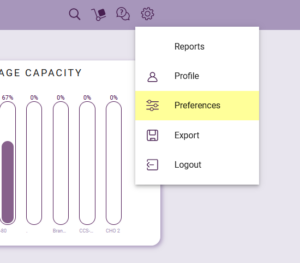
On the preferences editing page you will find all fields from the cell details page on the left-hand side. Click on e.g., ‘medium’ and on the right you will see a list of predefined values in grey. In this case, often used media, which we assumed many labs will use. This list will be extended over time. Values you created in your account have a white background and the option to edit or delete them.
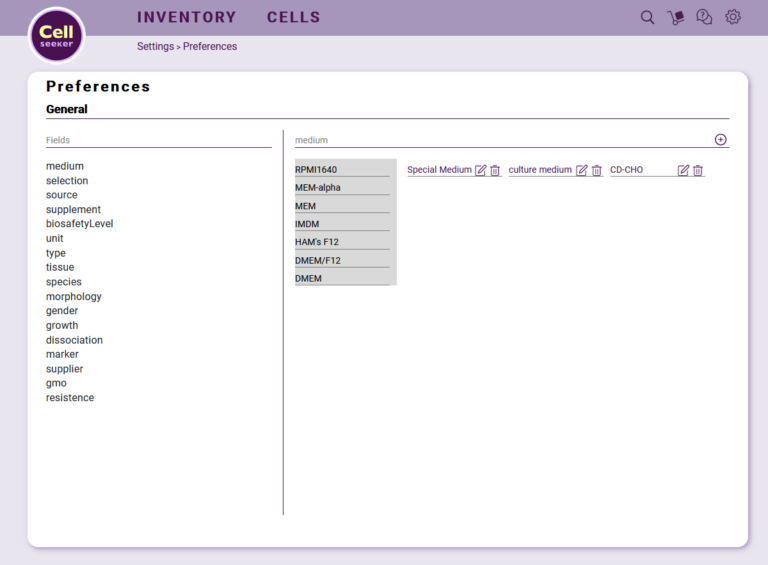
An edited value will be changed on all detail pages for all users of your account. When you delete a value, you can choose to have all fields that contained that value to be empty or you can choose another value to replace the value in all detail pages. This is especially helpful if two users added the same value using slightly different spellings resulting in two values. You can also add new values in the preferences, by clicking on the plus icon on the left side.
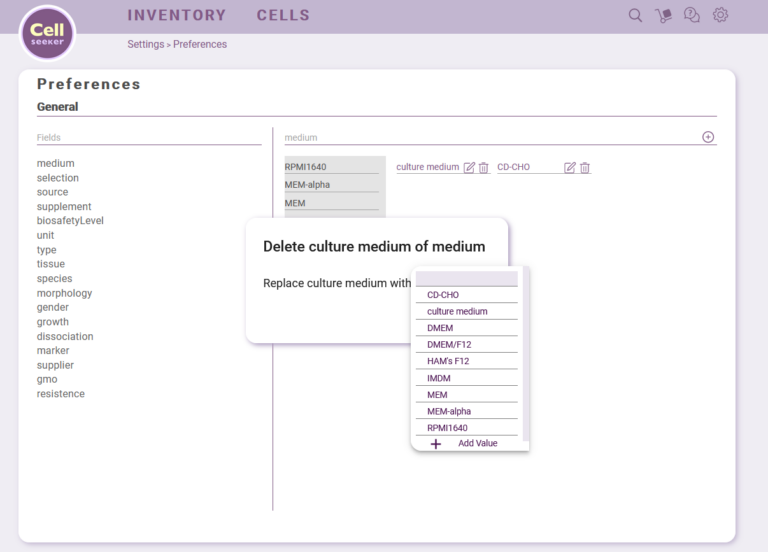
If you had, for example, for the category medium one user who is using ‘cm’ and one user who is using ‘culture 1’ you could easily create a new value ‘culture medium’. Then you would delete the faulty values and define ‘culture medium’ as the new value, to have consistency in your cell data sheets. You should, however, also inform your lab members about this change – otherwise they will simply create their own values again the next time they type in data.
Setting your preferences and keeping an eye on consistent naming will help you with organizing your cell collection – you can more easily filter your collection and your team member can rely on the values they find in Cellseeker.